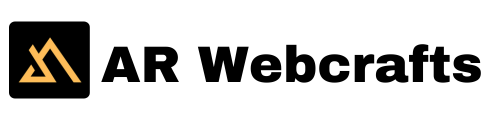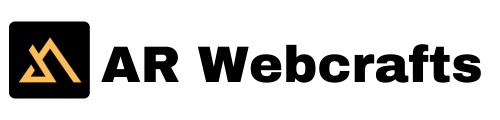Understanding how to check website traffic is essential for anyone running an online business, blog, or personal website. Website traffic provides insights into how many people visit your site, their behavior, and what attracts them. This data is crucial for optimizing your site’s performance, improving user experience, and making informed marketing decisions.
In this article, we’ll explore different ways to check website traffic, the tools available, and how to use them to get the most accurate data.
Why Website Traffic Matters and How to Check Traffic on Websites
Before diving into how to check website traffic, it’s essential to understand why monitoring traffic is crucial. Website traffic reveals:
- Visitor trends: Know how many visitors visit your website and whether that number is growing.
- User engagement: Learn how long visitors stay on your site, what pages they interact with, and where they drop off.
- Content effectiveness: Determine which blog posts, products, or services drive traffic the most.
- Marketing performance: Track which campaigns, ads, or posts drive the most visitors to your site.
With these insights, businesses can optimize their content, improve their SEO strategies, and increase conversion rates.
How to Check Traffic on Websites Using Built-in Tools
Most modern websites have built-in dashboards that allow you to monitor website traffic directly without needing third-party services. If you’re a website owner, here’s how to check traffic on websites through various platforms:
- WordPress Dashboard (with Plugins)
- WordPress is the most popular content management system (CMS) in the world, and with plugins, checking traffic directly through your website’s dashboard is easy.
- Jetpack: Jetpack is a comprehensive plugin that offers website traffic stats directly in the WordPress dashboard. You can see your daily, weekly, and monthly traffic reports and the top-performing content.
- MonsterInsights: Another great option is MonsterInsights, which integrates Google Analytics with WordPress and allows you to check traffic directly from your admin panel.
- Shopify Analytics
- Shopify users can easily track traffic using Shopify’s built-in analytics tools. Log into your Shopify dashboard and navigate to the “Analytics” tab. Here, you can view traffic stats such as the number of visitors, sessions, and traffic sources.
- Wix Analytics
- Wix users can track their website traffic by logging into the Wix dashboard. In the “Analytics & Reports” section, users can view traffic reports, page views, and visitor demographics.
- Squarespace Analytics
- Squarespace provides a user-friendly dashboard to check traffic under the “Analytics” section. You can track page views, unique visitors, traffic sources, and user behavior all in one place.
How to Check Traffic on Websites Using Google Analytics
When discussing how to check website traffic, Google Analytics must be mentioned. It’s one of the most powerful and popular tools for website traffic tracking.
Setting up Google Analytics:
- Create a Google Analytics account: If you don’t have one already, sign up for a free Google Analytics account.
- Add your website: After logging in, add your website to Google Analytics and generate a tracking code.
- Install the tracking code: Paste this tracking code into your website’s HTML or use plugins like MonsterInsights (for WordPress) to automate this process.
- Access your traffic reports: Once the setup is complete, you can log in to your Google Analytics dashboard and see detailed traffic insights like:
- Page views: The number of views a page on your site has received.
- Unique visitors: The number of distinct users who have visited your site.
- Bounce rate: The percentage of visitors who leave your site after viewing only one page.
Knowing how to check website traffic using Google Analytics can help you better understand your audience, their behavior, and your website’s effectiveness.
How to Check Traffic on Websites with Other Analytics Tools
While Google Analytics is the gold standard, several other tools provide similar insights:
- SEMrush
- SEMrush is an all-in-one marketing toolkit that tracks website traffic alongside SEO, PPC, and content marketing features. It can also compare your traffic against competitors and analyze your top-performing pages.
- Ahrefs
- Although Ahrefs is widely known for SEO, it also offers traffic estimates. You can use Ahrefs to track the number of organic visitors and see which keywords drive traffic to your website.
- SimilarWeb
- SimilarWeb allows you to check traffic for your site and competitors. This tool is handy for benchmarking your performance in your industry and identifying new traffic opportunities.
How to Check Traffic on Websites by Source
When understanding how to check website traffic, looking at traffic sources is essential. Knowing where your traffic comes from helps you focus your marketing efforts more effectively. The primary traffic sources include:
- Organic Search: Visitors find your site through search engines like Google.
- Direct Traffic: Visitors who type your URL directly into their browser.
- Referral Traffic: Visitors coming from other websites that link to your site.
- Social Traffic: Visitors from social media platforms like Facebook, Twitter, and LinkedIn.
- Paid Traffic: Visitors from paid advertisements, such as Google Ads or social media ads.
Google Analytics and most other analytics platforms break down your traffic sources to see where most of your visitors are coming from and which channels need improvement.
Key Metrics to Monitor
After learning how to check website traffic, knowing which metrics to focus on is essential. Here are a few key ones:
- Total Visits: The overall number of visits to your website during a specific period.
- Unique Visitors: The number of individual visitors to your site, excluding repeat visits.
- Average Session Duration: How long users stay on your site.
- Pages per Session: The average number of pages a visitor views during a session.
- Bounce Rate: The percentage of visitors who leave after viewing only one page.
- Traffic Sources: A breakdown of how visitors find your site (organic, direct, social, referral, paid).
How to Use Website Traffic Data for Growth
Now that you understand how to check website traffic, the next step is to use this data to grow your website. Here’s how:
- Optimize content: Focus on content already driving traffic and update it for better performance.
- Improve SEO: Use tools like Google Analytics and Ahrefs to identify SEO opportunities, such as targeting new keywords or improving existing content.
- Enhance user experience: Analyze user behavior to spot drop-off points and optimize navigation, load times, or page designs.
- Track conversions: If you’re running an eCommerce store or lead generation site, focus on conversion rates to determine the effectiveness of your landing pages and CTAs (Call-to-Actions).
Conclusion
Understanding how to check website traffic is vital for anyone running a site, whether for personal blogging or a large-scale business. If you’re looking for an efficient and personalized way to check website traffic, consider custom solutions tailored to your specific needs. Whether you’re managing a WordPress site or another platform, having a custom plugin can streamline traffic monitoring, integrate directly into your dashboard, and provide more detailed insights. AR Webcrafts specializes in custom plugin development services, offering tailored solutions that help businesses easily monitor and analyze website traffic. From seamless integration to advanced analytics features, AR Webcrafts can create the perfect plugin to give you complete control over your website’s traffic data.