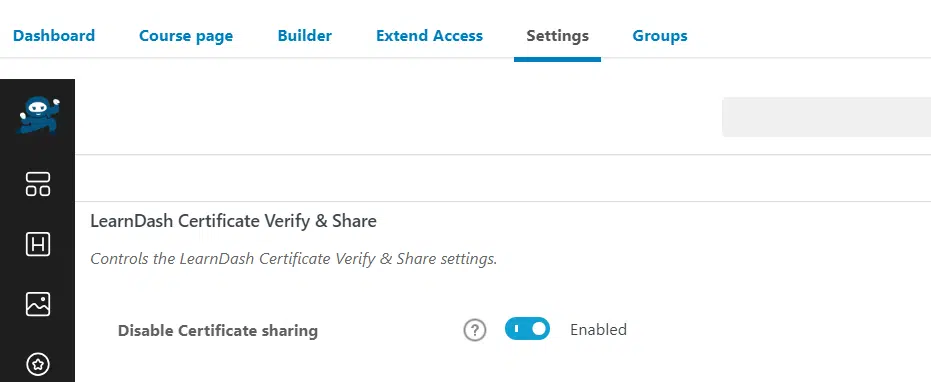With the LearnDash Certificate Verify & Share add-on your students can easily share their earned certificates on their LinkedIn, Facebook, and Twitter accounts for all their contacts to see.
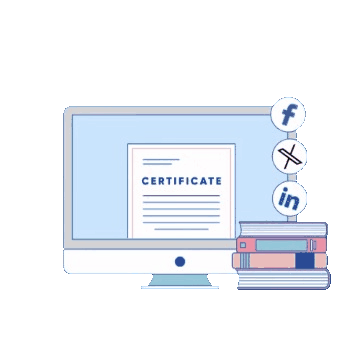
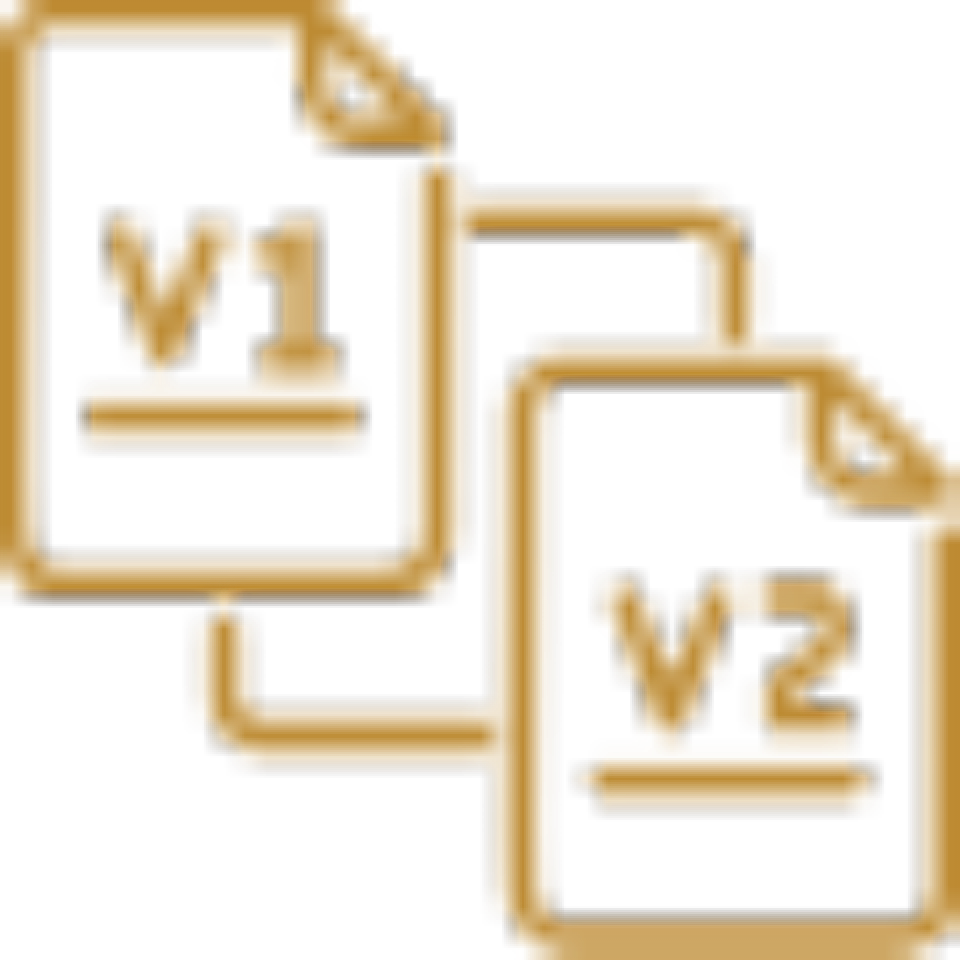
Current Version
Last Update
WordPress Version
LearnDash Version
PHP Version
The add-on adds value and validity to your student’s achievements by allowing information on LearnDash certificates to be verified directly on your site. Allowing your students to view and share detailed information about earned certificates to confirm the veracity of their credentials. Thus, they can use their certificates as evidence of their knowledge and skills.
Being able to share their certificates with family, friends and coworkers boost the sense of achievement and accomplishment that students get when completing a course or quiz.
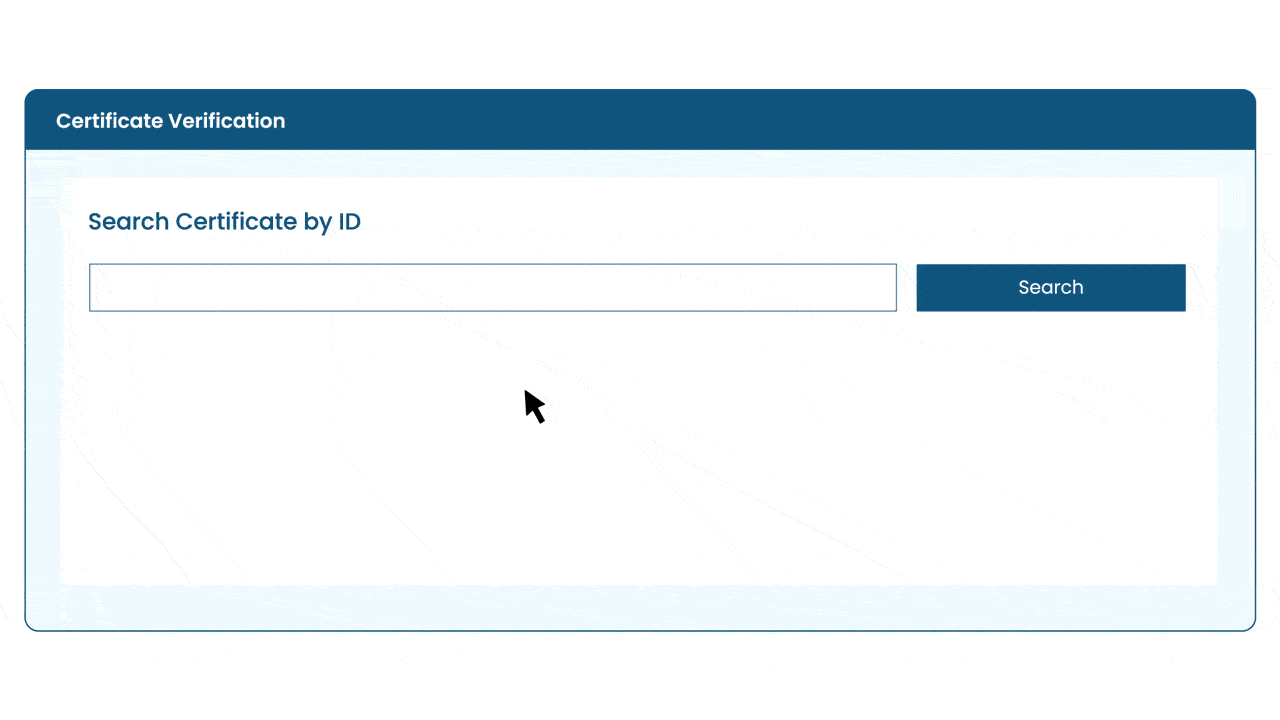
Add a verification page on your site, where students can directly find any certificate’s verification information by entering their unique certificate ID on the search field. You can display the unique certificate ID in certificates using a shortcode.
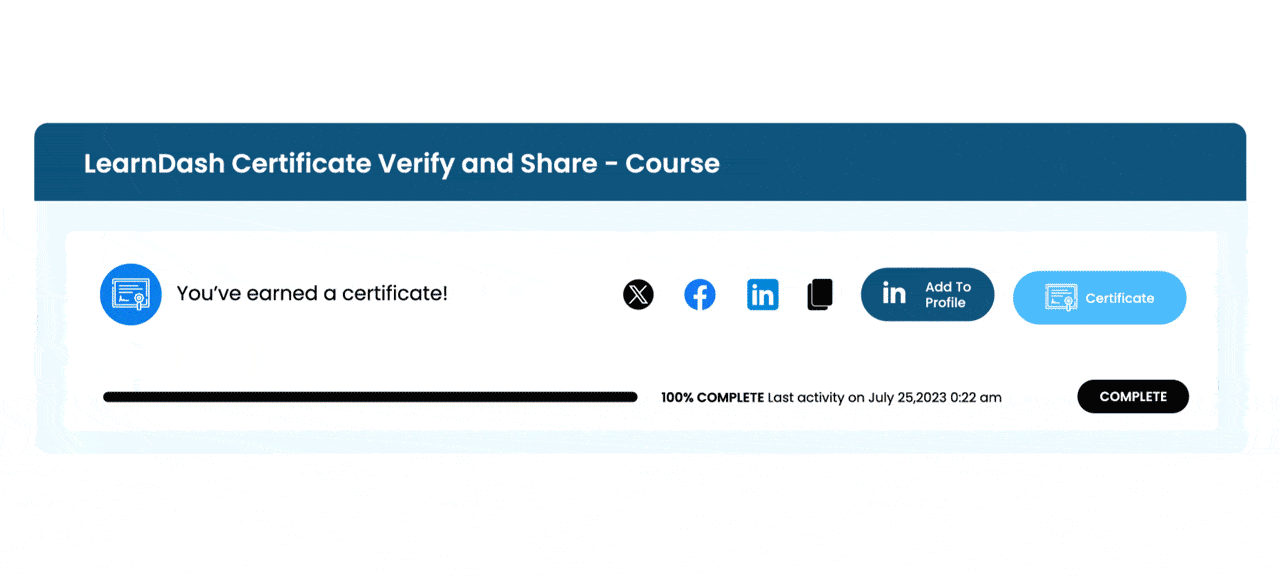
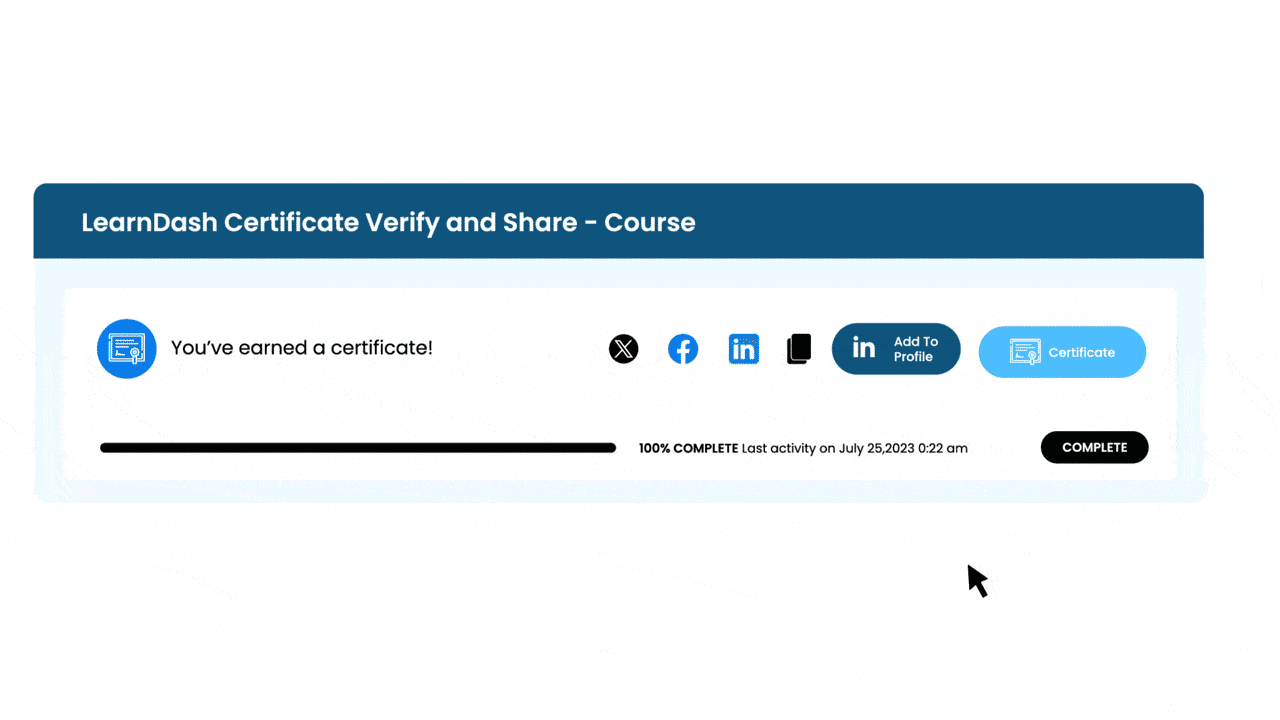
Students can add their LearnDash certificates and all of their data to their LinkedIn profile with a click of a button.
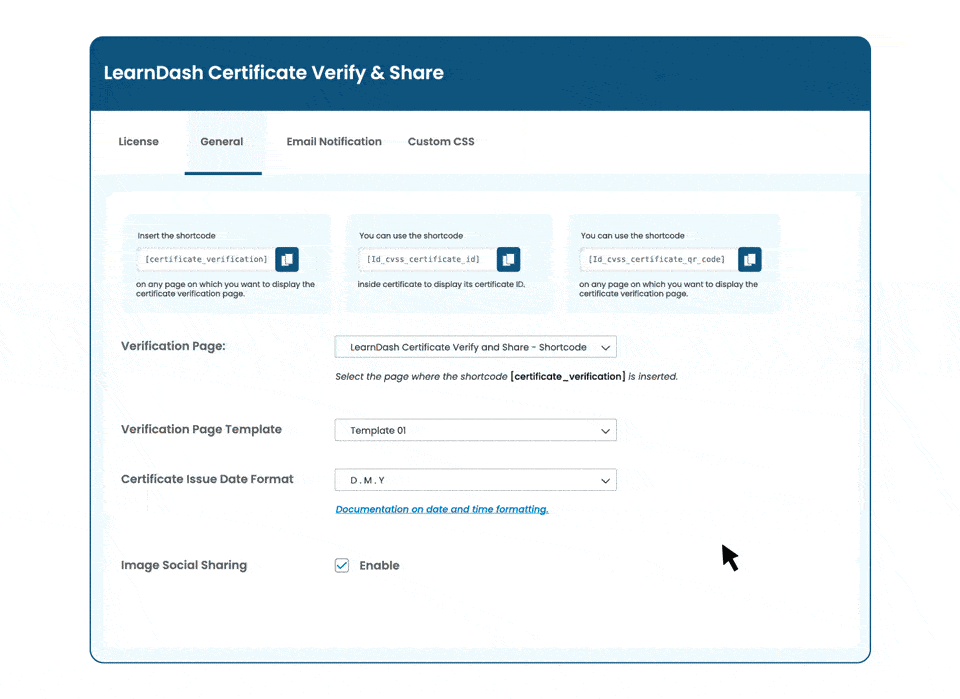
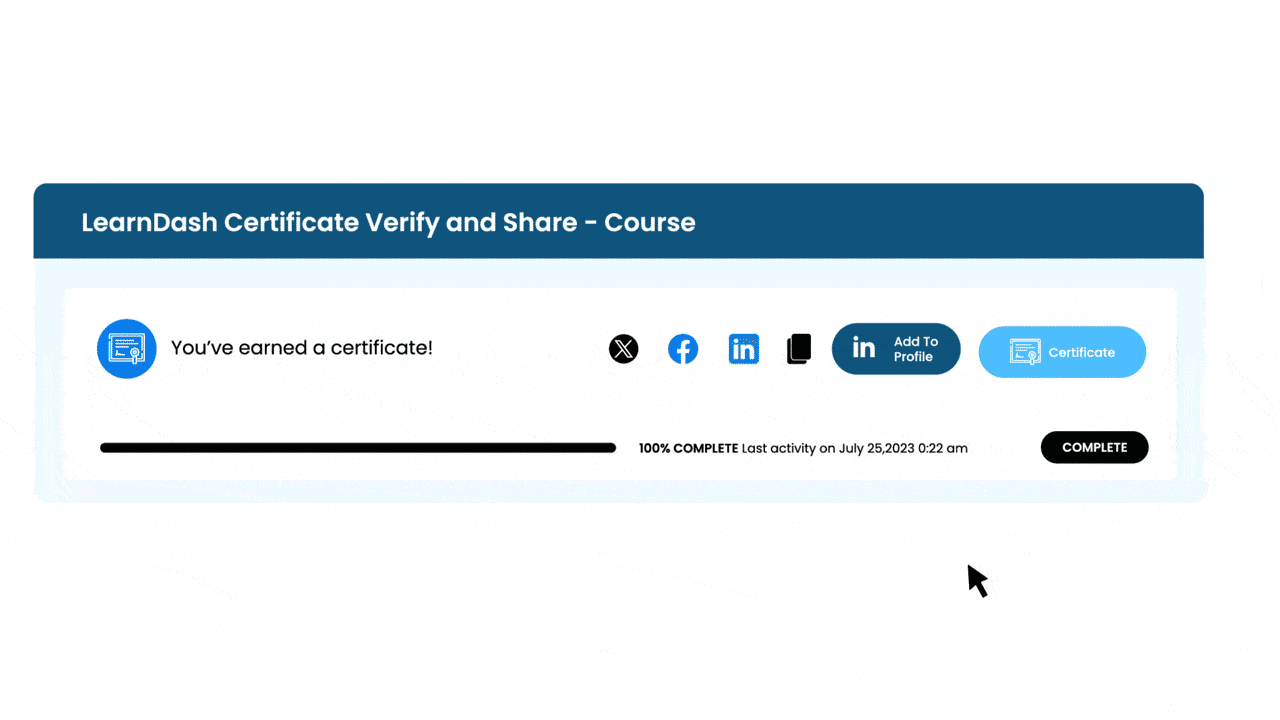
You can add a unique QR Code to each certificate using a shortcode. Scanning this unique QR Code will redirect you to the Certificate’s unique Verification Page.
Students can download their earned certificates from the verification page in PDF format.
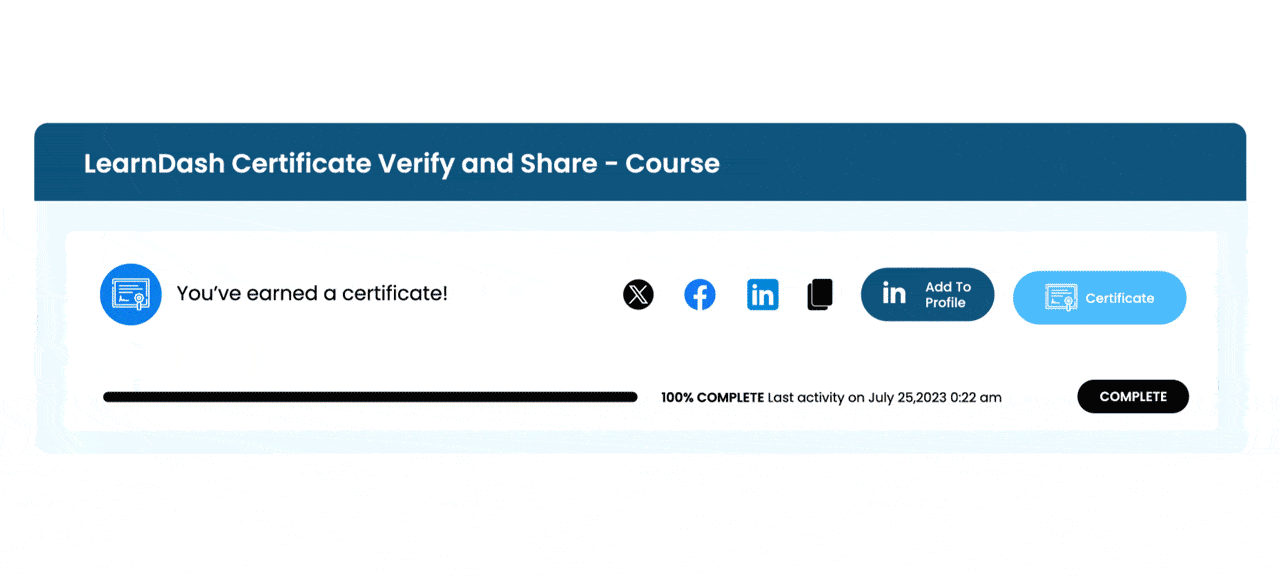
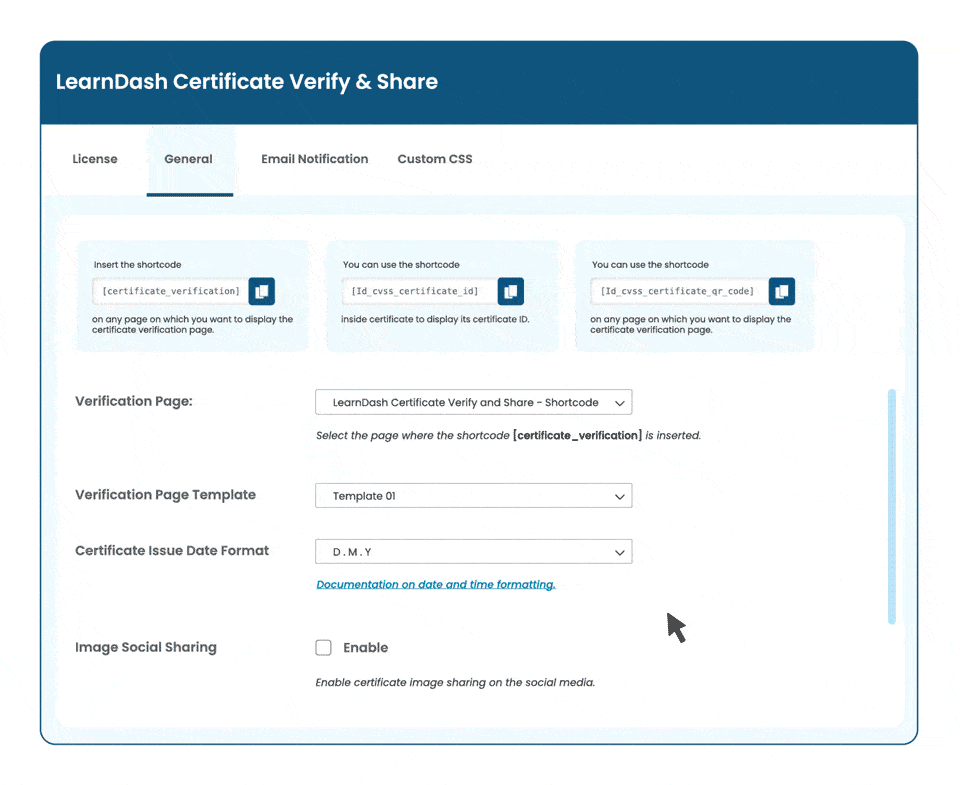
The LearnDash Certificate Verify and share add-on is compatible with the LearnDash Certificate builder add-on. You can use the built certificates for verification and sharing on social media.
Tailor your students’ experience by deciding when and how they receive email notifications. With our settings, you can choose to alert them upon course, quiz, or group completion. Additionally, you have the flexibility to customize the email templates, ensuring every message aligns with your institution’s style and tone.
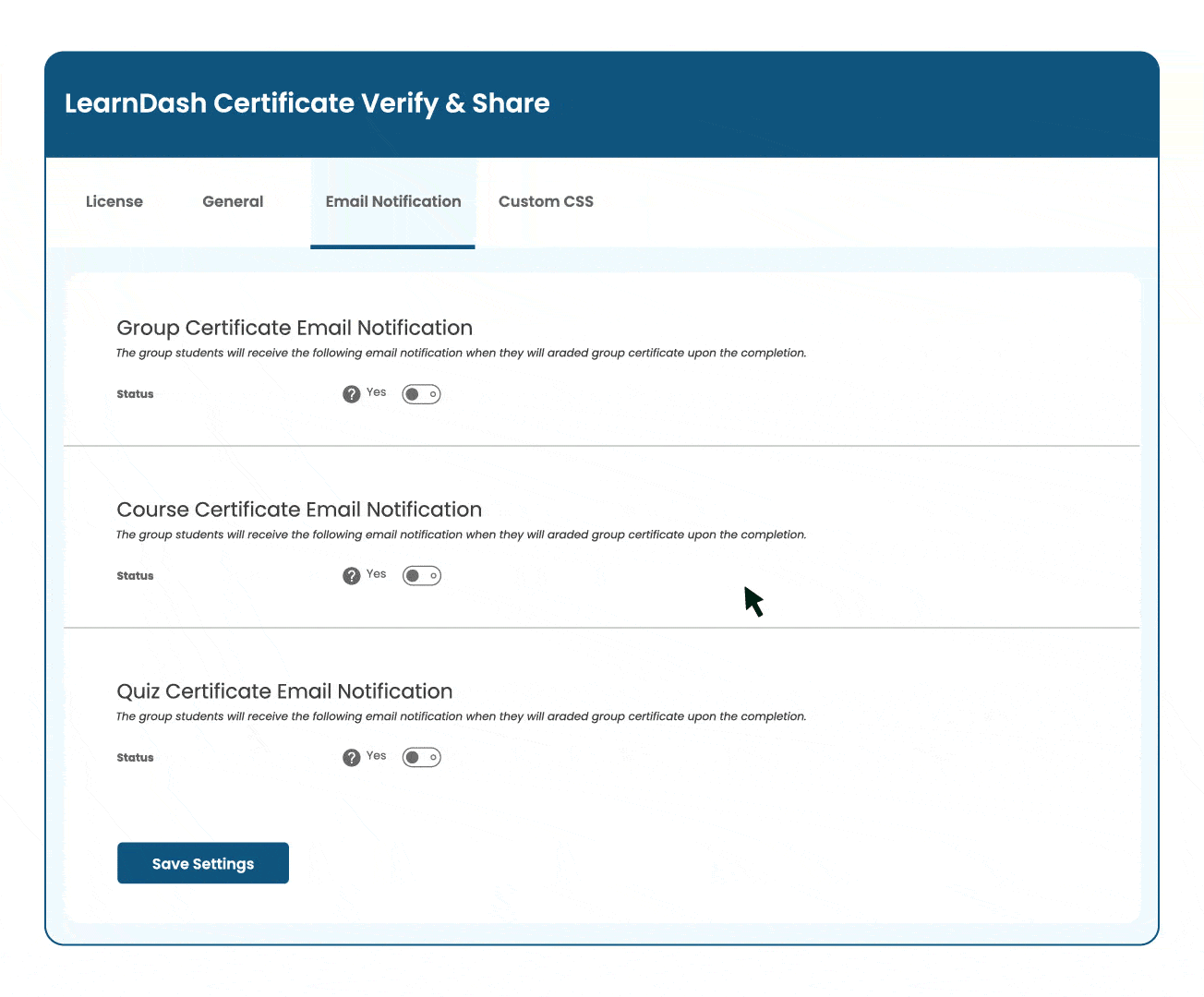
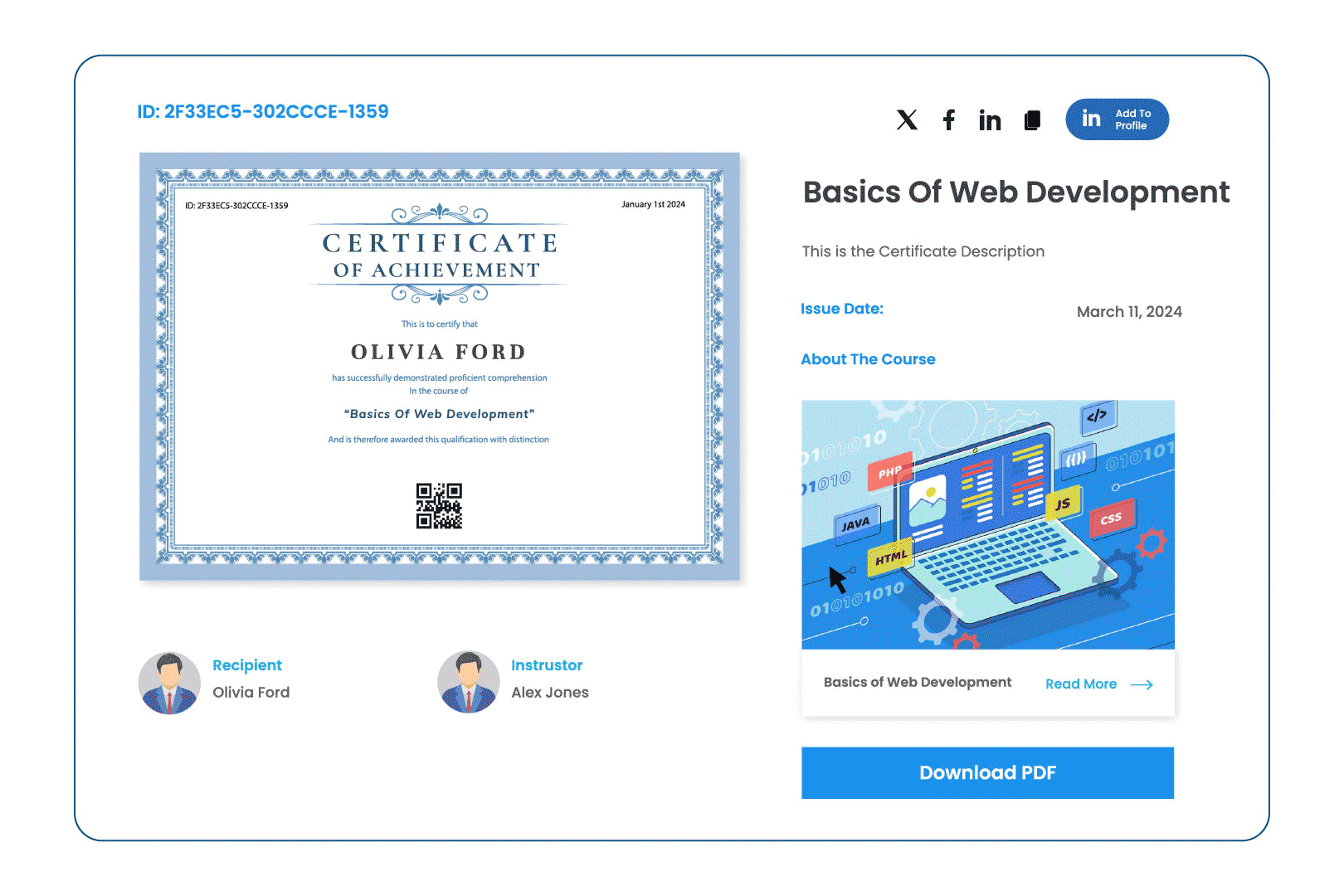
Administrators can control the visibility of the instructor, recipient, issue date, expiry date, and the Read More link on the certificate verification page using simple toggles.
Easily manage certificate sharing by disabling it for individual Groups, Courses, or Quizzes. Simply enable the option within the settings of the specific Group, Course, or Quiz where you want to restrict sharing. This allows you to tailor certificate accessibility to fit your needs, ensuring that sharing permissions align with your educational goals.