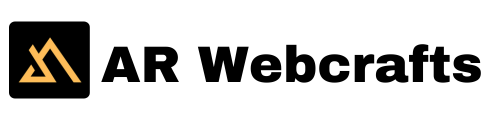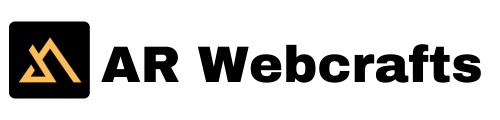Website customization is a vital aspect of web development that allows you to tailor your site to reflect your brand’s identity and enhance user experience. Typography plays a significant role in this process, influencing readability, aesthetics, and the overall feel of your website. With the latest advancements in WordPress, managing and customizing fonts has become more streamlined, thanks to the WordPress Font Library and Advanced Themer Typography. These tools simplify the managing of fonts and give you greater control over your website’s design.
In this article, we’ll explore how you can streamline your WordPress website customization using the WordPress Font Library and Advanced Themer Typography. We’ll delve into how these tools work, their benefits, and step-by-step instructions on how to use them effectively.
Understanding the WordPress Font Library
The WordPress Font Library is a powerful feature that was introduced in the latest version of WordPress. It provides a centralized location within your WordPress dashboard where you can manage all the fonts used on your website. Whether you’re a web developer, designer, or site owner, this tool simplifies the process of adding, organizing, and applying fonts across your entire site.
Key Features of the WordPress Font Library
- Centralized Font Management: The Font Library allows you to manage all your fonts from a single location. This centralized approach simplifies font management, making consistency across your website more accessible.
- Easy Integration with WordPress Dashboard: The Font Library is fully integrated into the WordPress dashboard, allowing you to manage fonts directly within the Site Editor. This seamless integration makes customizing your site’s typography easy without navigating multiple tools or plugins.
- Support for Local and Google Fonts: With the Font Library, you can add local and Google Fonts to your website. This flexibility allows you to choose from various fonts, ensuring you can find the perfect typography to match your brand’s identity.
- Cross-Theme Compatibility: Fonts added to the WordPress Font Library can be used across different themes on your website. This ensures that your typography remains consistent, even if you switch themes in the future.
How to Add Fonts to WordPress Using the Font Library
Adding fonts to your WordPress website using the Font Library is straightforward.
Here’s a step-by-step guide to help you get started:
Step 1: Access the Font Library
To access the Font Library, log in to your WordPress dashboard and navigate to Appearance > Editor. From there, click the Styles icon in the top right corner and select the Typography section. This will open the font management interface where you can view and manage your fonts.
Step 2: Add New Fonts
Once you’re in the Typography section, click the Manage Fonts button. This will open the Font Library in a popup window, displaying all the fonts currently available on your site. To add new fonts, you have two options:
- Upload Local Fonts: If custom fonts are stored on your computer, you can upload them directly to the Font Library. Click on the Upload tab, select the font files from your computer, and add them to your library.
- Install Google Fonts: If you prefer to use Google Fonts, navigate to the Install Fonts tab. You can browse or search for specific fonts within the Google Fonts library. Once you’ve found the font you want to use, click Install to add it to your Font Library.
Step 3: Apply Fonts to Your Website
After adding fonts to your library, the next step is to apply them to your website. This can be done in several ways:
- Apply Fonts to Theme Elements: In the Typography section of the Site Editor, you can assign fonts to various theme elements, such as headings, body text, buttons, and more. This ensures a cohesive design across your entire site.
- Apply Fonts to Individual Blocks: Using the Block Editor, you can apply fonts to specific blocks or elements within a page or post. Select the block you want to customize, navigate to the Block settings, and choose the desired font from the Typography section.

Exploring Advanced Themer Typography
While the WordPress Font Library provides a robust foundation for managing fonts, Advanced Themer Typography takes customization to the next level. This feature is designed for those who want more control over their website’s typography, allowing for detailed adjustments that can significantly impact the overall design.
What is Advanced Themer Typography?
Advanced Themer Typography refers to the enhanced typography settings available within specific WordPress themes, particularly block themes. This feature allows you to customize various aspects of typography, including font size, weight, line height, letter spacing, and more. Advanced Themer Typography will enable you to achieve a unique and polished look for your website, tailored to your specific design preferences.
Benefits of Advanced Themer Typography
- Greater Design Flexibility: Advanced Themer Typography lets you fine-tune your website’s typography to match your brand’s identity. This level of customization ensures that your website stands out and delivers a consistent visual experience.
- Improved Readability and User Experience: Proper typography can enhance readability, making your content more accessible and engaging for users. Adjusting settings such as line height and letter spacing can create a more comfortable reading experience for your audience.
- Enhanced Website Customization: Advanced Themer Typography lets you go beyond fundamental font changes and delve into detailed customization. This includes setting different typography rules for various screen sizes and ensuring your website looks great on desktop and mobile devices.
How to Utilize Advanced Themer Typography for Optimal Customization
To fully leverage the power of Advanced Themer Typography, follow these steps:
Step 1: Start with the WordPress Font Library
Begin by adding and organizing your fonts using the WordPress Font Library. This provides the foundation for your website’s typography and ensures you have a wide range of font options.
Step 2: Apply Basic Typography Settings
Use the Font Library to apply basic typography settings across your website. This includes selecting fonts for headings, body text, buttons, and other elements. These settings can be easily managed from the WordPress dashboard, making it simple to maintain consistency.
Step 3: Customize with Advanced Themer Typography
Use the Advanced Themer Typography settings within your theme for more detailed customization. Here, you can adjust font sizes, weights, line heights, and letter spacing to achieve your site’s desired look and feel.
Step 4: Ensure Responsive Typography
Responsive design is crucial for modern websites, and typography is no exception. Use Advanced Themer Typography to set different typography rules for various screen sizes, ensuring your website’s text is legible and visually appealing on all devices.
Step 5: Test and Refine
After applying your typography settings, test your website across different devices and screen sizes. Make necessary adjustments to optimize the user experience and enhance the overall design.
The Impact on WordPress Website Management
Combining the WordPress Font Library and Advanced Themer Typography provides a powerful toolkit for managing and customizing your website’s typography. By centralizing font management and offering advanced customization options, these tools make creating a visually appealing and user-friendly website more accessible than ever.
Moreover, with WordPress’s ongoing development, these features are likely to continue evolving, offering even more powerful tools for website customization in the future. By mastering these tools now, you’ll be well-prepared to take advantage of future updates and enhancements, ensuring your website remains visually appealing and user-friendly.
Conclusion
In conclusion, the WordPress Font Library and Advanced Themer Typography are indispensable tools for anyone looking to enhance their website’s design and functionality. Whether you’re a seasoned developer or a beginner, these features provide a straightforward yet powerful way to manage and customize your website’s typography. By following the steps outlined in this guide, you can unlock the full potential of these tools and create a website that truly reflects your brand’s identity. Start exploring the WordPress Font Library and Advanced Themer Typography today, and take your website’s typography to the next level.